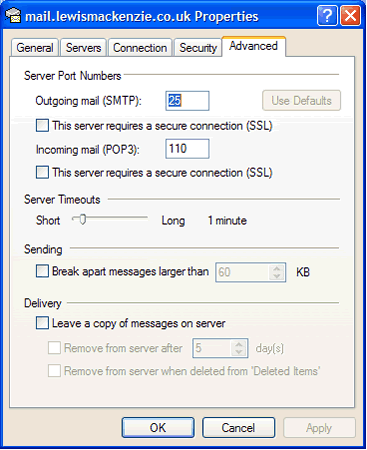Setup for Microsoft Outlook Express
1. Open Outlook Express and choose the 'Tools' menu. Click on 'Accounts'.
2. Choose the relevant account and click on 'Properties'.
3. In the window box that appears, you should ensure that the 'General' tab appears as follows.
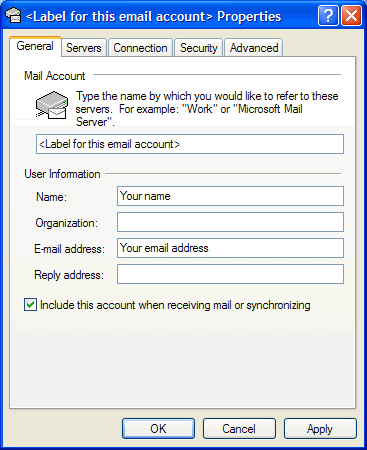
4. Now ensure that the 'Servers' tab resembles the following.
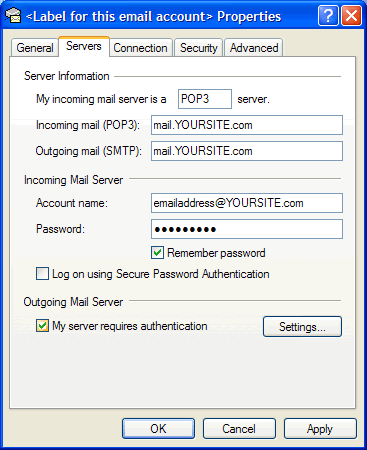
5. The password field should contain the password that matches the email account, with which we have provided you.
6. Click on the 'Settings' button. Click 'OK' once you are happy it appears as follows.
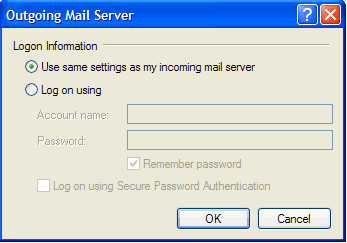
NB Alternative settings for steps 4 to 6.
If your Internet Service Provider does not allow you to use your website's own outgoign mail server, as above, you should follow the following steps. Contact your ISP if you are unsure.
4a. The password field should contain the password that matches the email account, with which we have provided you.
5a. Change the outgoing mail (SMTP) field so that it resembles the follwoing.
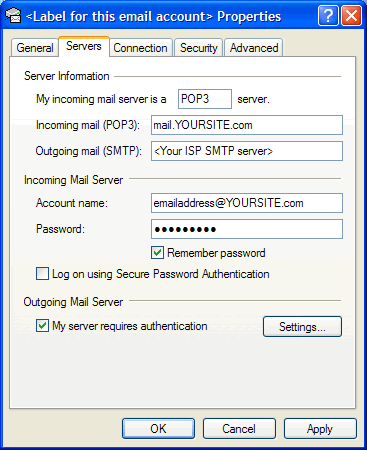
6a. Click on the 'Settings' button. Click 'OK' once you are happy it appears as follows. You will need your ISP account name and password.
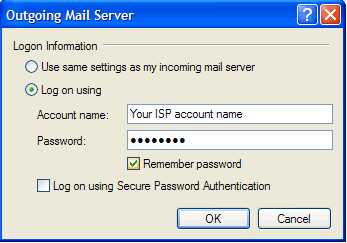
7. Click on the 'Connection' tab. It should appear as follows.
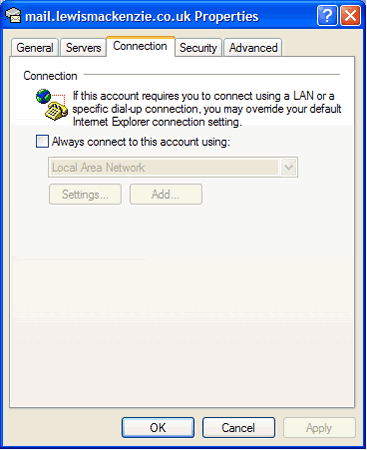
8. Click on the 'Security' tab. It should appear as follows.
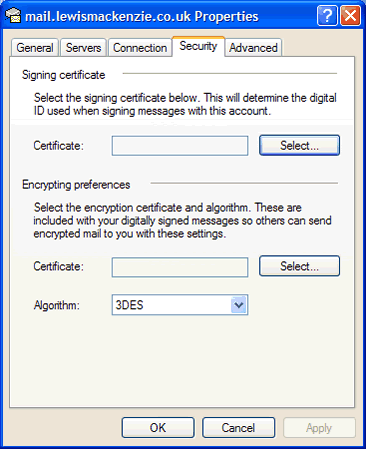
9. Click on the 'Advanced' tab. It should appear as follows.